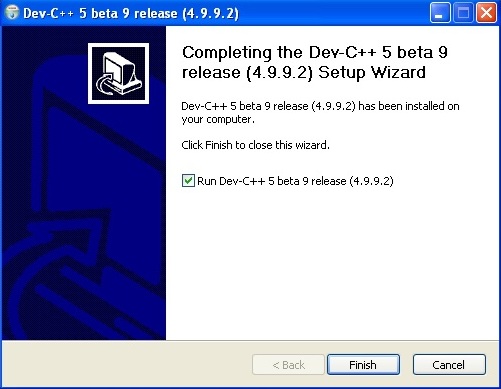DevCpp Installation Guide
Step 1:
Double click on the file devcpp_setup.exe and Click on "Run" button.
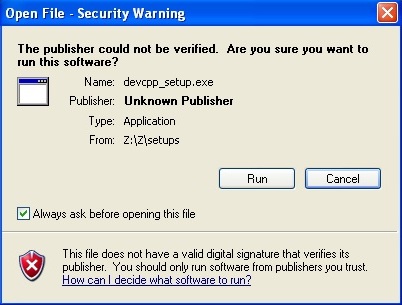
Step 2:
Click on "OK" button.

Step 3:
Click on "OK" button.
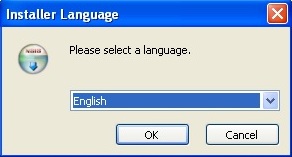
Step 4:
Click on "I Agree" button.
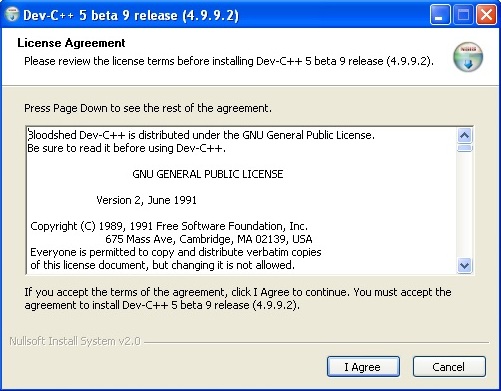
Step 5:
Click on "Next" button.
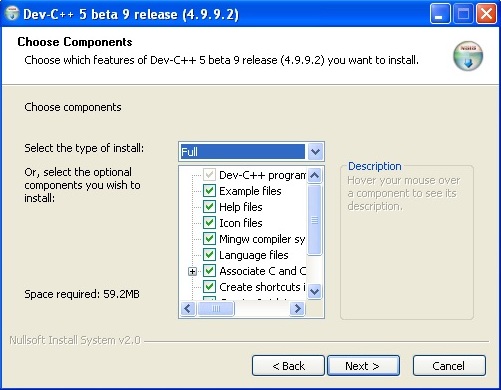
Step 6:
Click on "Install" button.
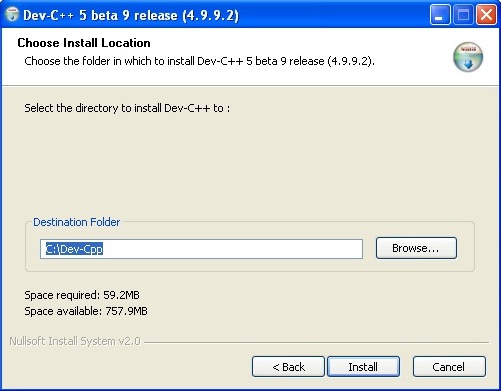
Step 7:
Wait until the green bar completed.
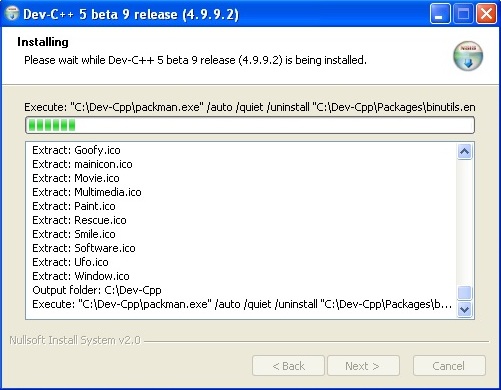
Step 8:
Click on "Finish" button.